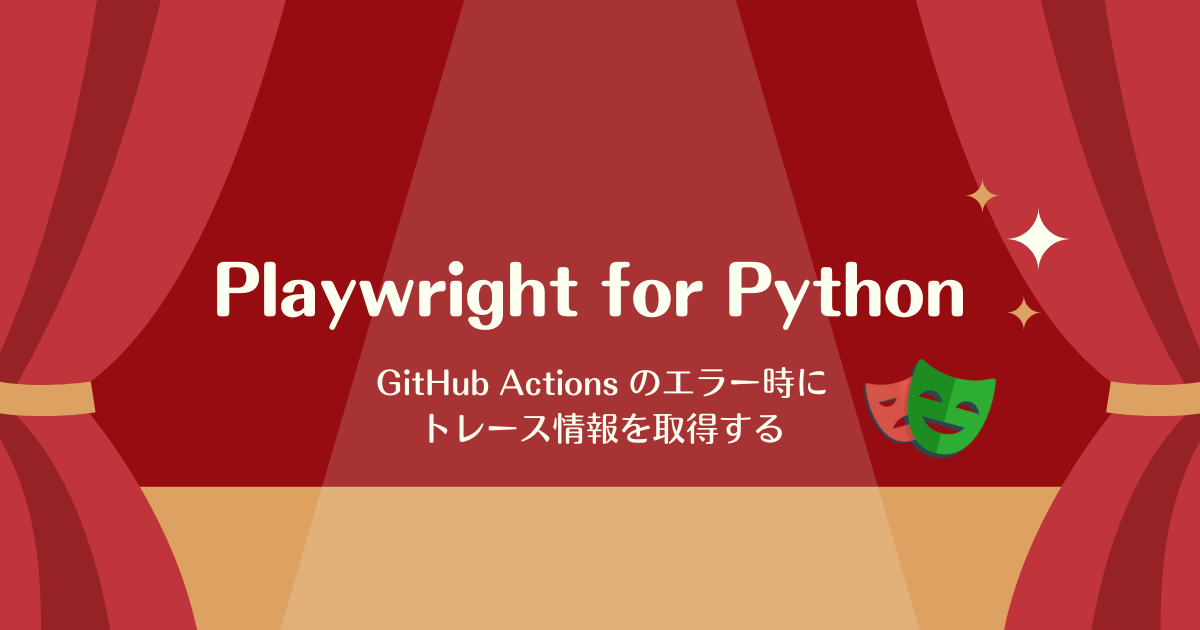
前回の記事では Playwright for Python の Trace Viewer を使って,ブラウザ操作中に「何が起きていたのか❓」を詳細に確認できることを紹介した(以下のリンク参照).さらに pytest 連携を使って,自動テスト実行中にトレース情報を取得できることも紹介した.今回は GitHub Actions と Trace Viewer と pytest を組み合わせて,CI 実行中にテストがエラーになったらトレース情報を GitHub Actions の「アーティファクト」に保存するサンプルを作る❗️
GitHub Actions ワークフロー
以下のようにワークフローを作った.ポイントは pytest コマンドを実行するときに --tracing retain-on-failure を指定しているところと,if: failure() でテストがエラーになったときにトレース情報をアーティファクトに保存しているところ.他は自由に書き換えて使ってもらえれば〜
name: pytest on: push: branches: - master pull_request: branches: - master jobs: pytest: name: pytest runs-on: ubuntu-latest strategy: matrix: python-version: ['3.8', '3.9', '3.10'] steps: - uses: actions/checkout@v3 - name: Set up Python ${{ matrix.python-version }} uses: actions/setup-python@v4 with: python-version: ${{ matrix.python-version }} - name: Install dependencies run: | pip install pytest pytest-playwright pip install -r requirements.txt - name: Set up Playwright run: | playwright install - name: Test with pytest run: | pytest --tracing retain-on-failure - name: Upload Trace if: failure() uses: actions/upload-artifact@v3 with: name: playwright-trace ${{ matrix.python-version }} path: test-results/ retention-days: 7
GitHub Actions ワークフローの構文に関しては以下のドキュメントなどを参考にした.
- Building and testing Python - GitHub Docs
- Storing workflow data as artifacts - GitHub Docs
- Expressions - GitHub Docs
実際に 成功する pytest コード と エラーになる pytest コード 実行すると期待通りにアーティファクトを取得できた!

以下は取得したアーティファクト playwright-trace 3.10.zip を展開した trace.zip を playwright show-trace コマンドで表示したところ!ちゃんと見れてる〜
$ playwright show-trace ~/Downloads/test-playwright-py-test-playwright-chromium/trace.zip
